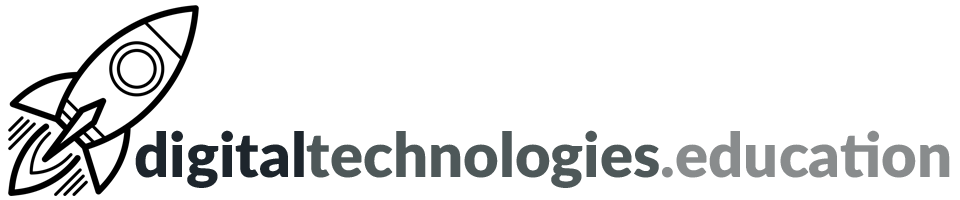Aims
- To explore online tools that will support students when they are mapping, visualizing and interpreting data for their IB DP Geography Internal Assessment.
- To explore Swiss data layers that may be useful for IB DP Geography students completing their Internal Assessments.
Journey
- Tool Number 1 > map.geo.admin.ch
- Available in English, French, German, Italian (and Romansh).
- You can add layers of swiss data.
- Add the ‘National Map 1:10000 (grey)’
- Add the ‘Accidents involving a bicycle’
- Layers ‘pile’ on top of each other - you can change their order and transparency in the ‘Maps displayed’ section.
- Change the order and transparency of the layers
- Change topic and explore the available layers
- Each time you ‘Change topic’ you need to re-add layers
- Easily add fieldwork sites from a .kml (Google Earth file).
- What layers could be useful for students looking at fluvial changes with distance from source? [by holding the mouse pointer of the name of the layer it previews]
- Draw & Measure on map
- Use the ‘Line’ tool to highlight an area
- Use the ‘Text’ tool to label something
- Explore how you could ‘save’ and ‘share’ the map with these annotations.
- Share and Print tools
- How could these tools help students add a map to which they ‘have added value’ to their IA?
- Tool Number 2 > ArcGIS Online without an account > www.arcgis.com/home
- > Map
- Easily add fieldwork sites from a .gpx
- Download this file - it is in a .gpx format that is produced by most GPS units. Once you have downloaded it to your desktop just drag and drop it into an the open browser window.
- Change symbols to make the sites clearer to view by clicking on the icon that looks like a circle, square and triangle.
- To start working with the data - use this file - it is in a .csv format. Excel and other spreadsheet applications can save as .csv. Download it to your desktop and then just drag and drop it into an the open browser window.
- Choose an attribute to show
- Select a drawing style > Counts and Amounts (Size)
- Change the base maps.
- How would a student add a map (from this service) to which they ‘have added value’ to their IA?
- Tool Number 3 > ArcGIS Online with an account > use your own or the (short-term) login provided and go to ecolint.maps.arcgis.com
- > Map
- Replace the fieldwork sites and fieldwork data as you did before.
- Advantages
- Saving maps
- Adding layers of information
- Adding extra layers
- Add > Search for Layers > In ArcGIS Online
- ‘Terrain’ > Altitude > you to need to change the transparency of the layer
- ‘Valais’ - look at the layers available from Valais
- Different cantons share in different ways!
- Add > Browse Living Atlas Layers >
- The ‘Living Atlas Layer’ is an extensive set of layers collated by Esri.
- Share useful layer suggestions in the comment box below.
- Add > Add Layers from Web >
- Adding the Swiss Topological map as a base map.
- Adding layers from https://wmts.geo.admin.ch
- Use https://map.geo.admin.ch to find the legends of the layers you use.
← Solution Number 2: HoloBuilder So you are leaving us... [2017] →