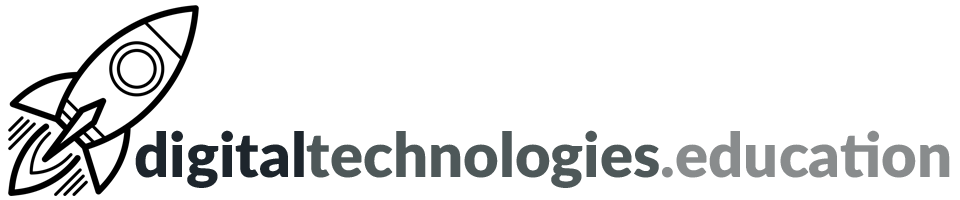Articles in category "Integration into teaching and learning"
Weekly post #55 – Interview Warmup, mote's STEM model and the work of Childnet
Google's Interview Warmup
Google released Interview Warmup this week as part of their Grow with Google programme.
The Interview Warmup is interesting. It poses interview questions, it then transcribes the responses and offers tool to highlight the most-used words, job-related terms etc.
Even if you are not looking for a new job the technologies here are worth a look.
If you still have classic Google Sites take action now!
Google has kept extending the related deadlines but if you still have 'classic' Google Sites now is the time to transition them to 'new' Sites.
The new timeline is:
- Starting December 1, 2022 (previously June 1, 2022): You will no longer be able to edit any remaining classic Sites in your domain.
- Starting January 1, 2023 (previously July 1, 2022): Classic Sites will no longer be viewable unless they are converted to new Google Sites.
Read more here → Google Workspace Updates - Migrate your classic Google Sites before December 1, 2022 [16 May 2022]
Using mote STEM mode
mote enables you to easily leave audio comments/feedback within the Google Workspace for Education tools that we use. These comments can also be transcribed by mote.
For those of you appreciate any equations or compounds in your mote transcriptions to appear nicely formatted mote has 'STEM mode'.
Just enable the Enable STEM Mode and transcription sliders in the mote popup so all your new motes enjoy this feature. To access the mote popup, click on the extension icon in the upper right of your browser window.
If you are wondering about the syntax for equations and compounds is, it's a standard known as AsciiMath.
Read more here → support.mote.com - Using mote STEM mode
Top tips for talking to teenagers about online safety
A useful blog post worth reading titled → Top tips for talking to teenagers about online safety [23 September 2021]
A really good outline of ideas and starting points!
Childnet is a UK-based charity who empower children, young people, and those who support them in their online lives, and its mission is to work with others to make the internet a great and safe place for children and young people.
Their blog is certainly worth following for updates, ideas and resources. You could also follow them on Twitter →
Weekly post #54 - Filter views, dropdown chips and pause before you share online!
How to use Google Sheets Filter Views
If you get shared a Google Sheets spreadsheet with loads and loads of data on it and decide to filter the view - you are doing that for everybody who visits that spreadsheet.
This situation is why 'Filter views' has been added to Google Sheets.
Watch this video →
or
Read more here → Chrome Unboxed - How to use Google Sheets Filter Views to analyze data without screwing it up for everyone else [15 April 2022]
Use new table templates and dropdown chips in Google Docs

You can use dropdown chips, in Google Docs, to easily indicate the status of your document or various project milestones outlined in your document. There are two default dropdown options:
- Project Status, which includes selections for “Not Started”, “Blocked”, “In Progress” and “Complete”
- Review Status, which includes selections for “Not Started”, “In Progress”, “Under Review” and “Approved”.
Additionally, you can create a dropdown chip with custom options and colours to best suit your needs.
Google has also adding table templates, which allow you to quickly insert building blocks for common workflows such as a:
- Launch content tracker
- Project asset
- Review tracker
- Product roadmap
Read more here → Google Workspace Updates - Use new table templates and dropdown chips in Google Docs to create highly collaborative documents [2 May 2022]
Level up your padlet skills with a variety of keyboard shortcuts and editing tricks
Mouse shortcuts:
- Drag and drop a file: Open the post composer with content inside.
- Drag and drop multiple files: Open multiple post composers, each with one of the files. Click the icon on the right to publish all drafts.
- Double-click on padlet: Open post composer
- Double-click on post: Edit post
- Double-click on padlet title: Edit padlet settings
Keyboard shortcuts:
- C: Create a new post
- Cmd/Ctrl + Enter: Publish current post
- Cmd/Ctrl + Shift + Enter: Publish current post and start a new post
- Esc: Close post composer
Read more here → padlet.blog - Triumphant tips and tricks [20 April 2022]
From @UNGeneva
Weekly post #53 - Focus on updates - Web Store badges, assign Meet co-hosts via Calendar and using Zoom on a Chromebook
New Chrome Web Store badges

Google has added to badges to extensions that are found on the Chrome Web Store.
The Established Publisher badge showcases publishers who have verified their identity and demonstrated compliance with the developer program policies.
The Featured badge is assigned to extensions that follow our technical best practices and meet a high standard of user experience and design.
Both these badges help when reviewing the implications of adding an extension to Chrome, something that teachers should discuss with their students.
Read more here → Google The Keyword - Find great extensions with new Chrome Web Store badges [20 April 2022]
Set up host controls and assign co-hosts ahead of a Meet
In addition to setting up Google Meet breakout rooms in advance in Google Calendar, meeting organizers can also:
- Turn meeting safety features on or off, such as chat lock, present lock, and more.
- Designate co-hosts before the meeting.
Read more here → Google Workspace Updates - Set up host controls and assign co-hosts ahead of meetings in Google Calendar [20 April 2022]
Improved editing experience in Chat on the web
Chat is a super useful of communicating, without increasing email, for things that need quick and short replies.
You can find Chat as part of your Gmail page or at chat.google.com.
You now can add rich formatting to Chat messages, such as bold, italics, or underlines. Rich text can also be accessed using standard keyboard shortcuts.
Simply press the "A" icon in the chat compose bar to expand the formatting toolbar.
Read more here → Google Workspace Updates - Improved editing experience in Google Chat on the web [20 January 2022]
The Zoom 'Progressive Web App' for Chromebook gains blur and virtual backgrounds
PWAs are the future!
You can use Zoom on a Chromebook and the experience is getting better.
The Zoom PWA for Chromebook gained a new trick that brings it closer to a full desktop experience. You can now blur what’s behind you or use a virtual background in the Zoom web client.
Weekly post #52 - Email draft template, a Mote Essential PD byte session, screen time conversations and the Canopy magazine
Canopy magazine - for teachers using Google Workspace for Education

Canopy is a Google for Education partner based in the UK. They recently launched a magazine for teachers using Google Workspace for Education (like we do).
You browse the magazine here and sign up for magazine updates and access to download individual articles.
New email draft template in Google Docs

Google have added a new feature to the Smart Chip menu. In Docs type @ and you will now see the option to add an 'email draft' layout.
"You can mention people in the recipient fields using the @ menu without having to remember their email addresses, and collaborate on the message body using comments and suggestions. When ready to send, simply click the button that is shown alongside an email draft. A Gmail compose window will pop up, with email fields (subject, to, cc, bcc, and body) automatically populated based on the email draft in the document."
Read more here → Google Workspace Updates - New email draft template in Google Docs [15 March 2022]
A 'byte sized' introduction to Mote during a departmental meeting
I used the presentation above to structure a 15 minute Essential PD byte session that I lead this week. The aim was to introduce some of the key features of Mote to a department at school - to get them interested in having a go.
If any other departments would like me to come into a meeting and lead a Essential PD byte session - please just ask!
Four conversations to have with older kids and teens about their screen time habits
Common Sense Media - 4 Conversations to Have with Older Kids and Teens About Their Screen Time Habits [15 March 2022] is a useful article focused upon students of secondary age.
The publishing of the article is linked to the release of the The Common Sense Census: Media Use by Tweens and Teens, 2021. More about this in the near future.
Weekly post #51 - Keyboard shortcuts, charts from Forms, moderating posts in Padlet and tags and hashtag literacy
Adding a keyboard shortcut or hotkey for a Chrome Extension
I use a range of Chrome extensions to add links/articles/resources to services such as Trello, Pocket and Raindrop.
Aiming your cursor at a tiny 16-by-16 pixel Chrome extension button amidst possibly 20 others in the extension tray can feel like trying to win a carnival game with the odds firmly stacked against you.
[Source]
It is possible to assign keyboard shortcuts to Chrome extensions.
Here are the steps for adding your own personalized shortcuts for Chrome extensions.
- In the top right corner of Google Chrome, click the 3-dot expansion menu
- Expand the More Tools menu
- Click Extensions
- Click on the 'burger' in the top left hand corner of the screen and choose 'Keyboard shortcuts'
- Scroll to the extension of interest and choose a combination of keys with either “Ctrl” or “Ctrl + Shift” and any available key
The extension developer may have added shortcut functionality for more actions within the app.
Read more here → obie.ai - How to add and remove custom keyboard shortcuts and hotkeys for a Chrome Extension in 5 seconds flat [20 July 2020]
Heading charts from Google Form responses into Docs, Slides and Drawings

You can now embed linked response charts from Google Forms into a Google Doc, Google Slides presentation, or a Google Drawing. When new form responses are received, anyone with the proper permissions can refresh an embedded chart by simply clicking the "Update" button. This eliminates the need to re-copy the chart from the form.
Read more here → Google Workspace Updates - Embed linked Google Forms charts into Google Docs, Google Slides, and Google Drawings [1 March 2022]
Padlet - moderating posts
Padlet allows you to moderate all posts on padlet so they must be reviewed by the owner/teacher before they can be published.
Thinking about tags and hashtag literacy
Digital curation is a topic that really engages me at the minute. The effective organisation of all the things we find online that may (or may not) be useful in the future is a challenge and the tools available to help evolve.
Tags and Hashtag Literacy [14 February 2022], by Wesley Fryer, is worth a read to get you thinking about such things and how we should be integrating hashtags and tags into the research skills we teach.
Weekly post #50 – Remote for Slides, Pageless Documents, Mote for Forms and turning old computers into Chromebooks
Chrome Extension suggestion - Remote for Slides
This is a really interesting find by a colleague of mine.
Install the Chrome Extension, open a Google Slides deck, visit remoteforslides.com on your phone and then enter a 6 digit code. Now you have a remote for Google Slides. What I really like is that you can see your 'speaker notes' on your phone.
Google Documents - Pageless page setup
If you have no plans to print a Google Document you are creating - why do you need to have it set up with a page like appearance?
Google has recently introduced the ability to change the page setup to 'Pageless'.
Set up your Google Doc so that it continuously scrolls without page breaks. In this setting, images will adjust to your screen size, and you can create wide tables and view them by scrolling left and right. Line breaks for text will also adjust to your screen size, and as you zoom in and out.
support.google.com
- On your computer, open a document in Google Docs.
- Go to File
Page setup.
- At the top of the dialog window, select Pages or Pageless.
- Click OK to confirm.
Read more here → support.google.com - Change a document’s page setup: pages or pageless
Turn an old laptop into a Chromebook
If you have an old computer that is struggling it may be possible to turn this device into a Chromebook using Chrome OS Flex.
If you have an old laptop and would like to give this a try - please let me know and we can explore the possibilities together.
Using Mote with Google Forms
Mote gives us the ability to easily leave audio based feedback. This ability isn't confined to Google Documents. Mote has capabilities in Google Slides, Gmail, Google Sites, Google Classroom and Google Forms.
Check out the video above for some ideas on how to use Mote with Google Forms. Basically you can use Mote to record audio questions and then any user, with Mote enabled, will be able to record an audio response.
If you are interested in using Mote as an educator or even broader with your class - please get in contact.
Read more here → support.mote.com - Help! How do I use Mote for Google Forms? Troubleshooting tips
Weekly post #48 – The four apps that everybody needs
I am not sure where I came across this approach first →
You should have four apps, one from each of the following areas: calendar, task manager, notes and read it later. This approach should help you be more (digitally) productive. You could use less than four as there are some really useful apps that tick more than one of the areas.
This is what I use - as well as some ideas for following the approach using Google Workspace apps.
Calendar
Google Calendar is all that is needed here! I use a handful of different calendars - school, family etc - but all scheduled lessons, meetings and my daughter's football practices are here.
I use Fantastical on my iPhone and iPad to display my Google Calendar as I prefer the layout - but the Google Calendar iOS app is also very capable.
Task manager
I'm going to say it - your email inbox should not be your 'job list'. An app where you can 'capture' and then organise all the things that you need to do can be hugely beneficial for your well-being.
There is no shortage of task manager apps available! Within the Google Workspace sphere you have Google Tasks and Google Keep. These apps also display scheduled tasks in your Google Calendar. A recent update allows you to manage overdue tasks in Google Calendar.
Personally I use todoist - and have done for a number of years now. I particularly like how the Gmail add-on allows me to quickly turn emails into tasks, the web and iOS apps and the integration with Google Calendar, Fantastical etc.
Notes
Notes in that nice notebook you got for your birthday, others on the back of an envelope and even some in an email you sent to yourself. One place (app) is needed where you make, organise and can quickly find your notes and thoughts.
In Google Workspace you could use a Google Doc. Utilising H1, H2 to give things structure and the document outline to quickly move around. Smart chips will also help you tie various things together.
I have tried GoodNotes on my iPad, various physical Moleskine type notebooks, Bear, Notion and Trello and more. All of them have good bits - but not the coverage that I was looking for.
I am about two weeks into using Roam Research as my note taking app of choice. It is a little geekier than some of the other options and maybe not as pretty. The speed of use and the automatic generation of connections between notes, topics, ideas is what is making it the app I keep going back to. There are 'task manager' options here too - but I am sticking with todoist for that side of things, at the minute.
Read it later
You need somewhere to store links. That article that was shared by a colleague that you want to digest at a later date. The website you want to use next time to teach a certain topic to one of your classes. The website of that new restaurant you would like to try. All these links need to be stored and organised.
In Google Workspace you could use Chrome bookmarks and then use the Chrome Bookmark Manager to ensure links are organised into folders. Google Keep, and it's Chrome extension, can also be useful here.
I prefer a dedicated app for such things. I want an app that is 'cross platform' - I can use it on my school Chromebook, my personal iPad, my phone etc.
I use Pocket. There is a Chrome extension so that I can quickly add websites that I am viewing to Pocket - so that later on I can read them and sort them out. With tags etc you can use Pocket as an organised store of your links. I do not tend to do this. For me links get added to Pocket and then every so often I sort them out. Sites that I want to integrate into my teaching resources get added to Trello and things I want to read (in depth) are added to the iOS app Matter.
Weekly post #47 – Companion mode in Meet, text watermarks in Docs and changes coming to Gmail
Google Meet Companion mode
Companion mode allows you to connect to a Google Meet without video and sound.
Why might this be useful?
You could connect a second device to a Google Meet - giving you more options in terms of presenting from one device and see all the participants on another. Using Companion mode means there is no chance of audio feedback.
If you had a group of students, in a classroom with their devices, but you wanted to use some of the tools that Meet offers such as the chat or rolls, you could get the students to connect to a Meet using Companion mode.
To join a Meet in Companion mode → In a Google Meet Invite, click Join → On the meeting landing page, under Other joining options, click Use Companion mode.
Read more here → Google Workspace Learning Center → Companion mode quick start guide
Text watermarks in Google Docs
You can now add a text watermark to your documents in Google Docs.
Text watermarks will repeat on every page on your document, making it useful for indicating file status, such as “Confidential” or “Draft” before sharing more broadly.
Read more here → Google Workspace Updates - Create or import text watermarks in Google Docs [24 January 2022]
Changes coming to Gmail
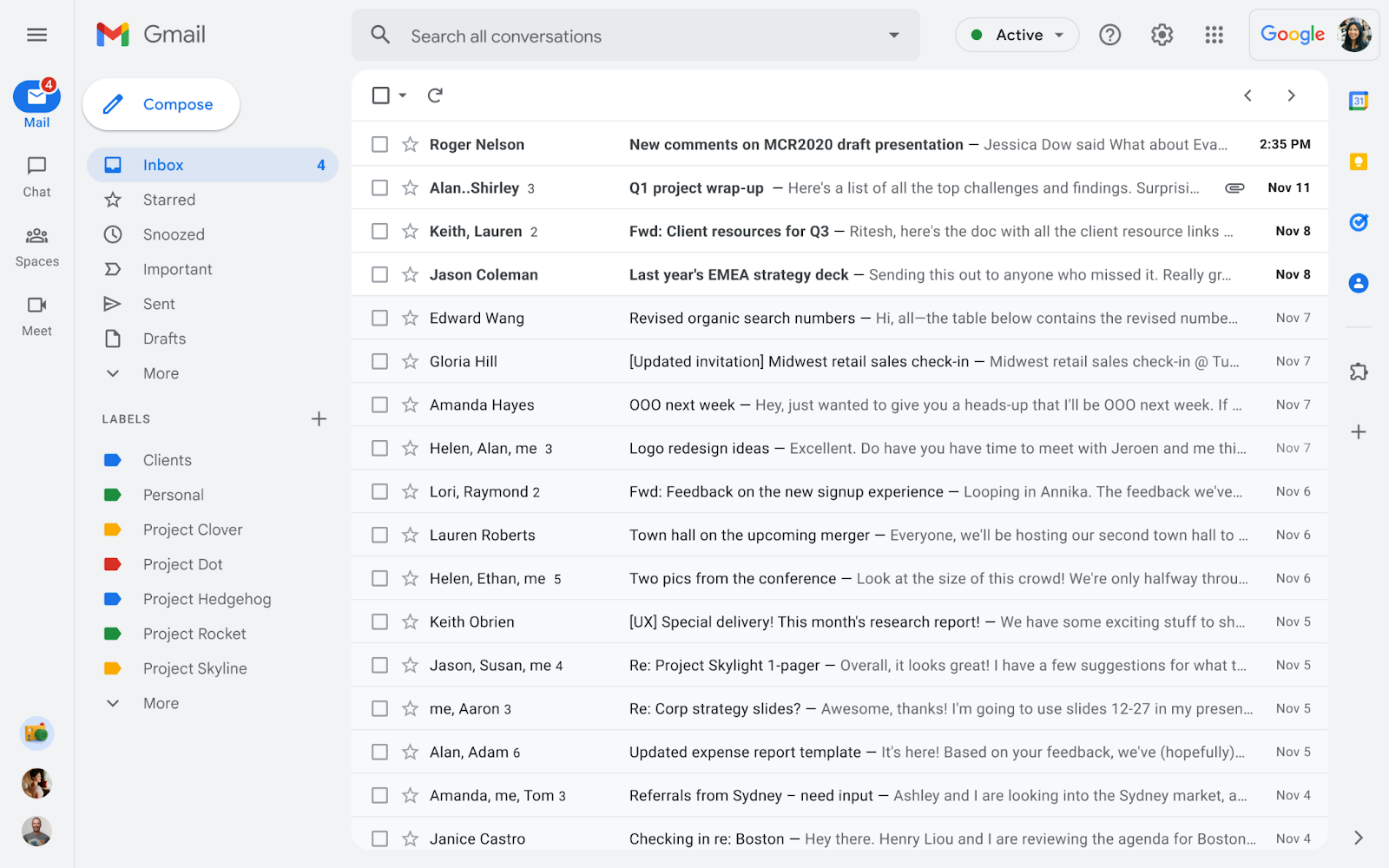
Google are introducing a new, integrated view for Gmail, making it easy to move between applications like Gmail, Chat, and Meet in one unified location.
Beginning 8 February 2022 you should be able to opt-in to test the new experience.
By April 2022 users who have not opted-in will begin seeing the new experience by default, but can revert to classic Gmail via settings.
By the end of Q2 2022 this will become the standard experience for Gmail, with no option to revert back.
Read more here → Google Workspace Updates - New integrated view for Gmail features email, Google Meet, Google Chat, and Spaces in one place [31 January 2022]
EDU in 90
Weekly post #46 - Cursive, Focus time and teaching with Google Arts & Culture
Chromebook users - it's time to have another look at Cursive
Those teachers who are luckily enough to have a C13 Chromebook should take a moment to explore Cursive again.
To launch Cursive go to → https://cursive.apps.chrome
The initial pen input lag issues that we present at launch seem to have been fixed.
Read more here → chromeunboxed.com - Cursive, Google's Note-taking PWA, has been updated and is actually usable now [16 December 2021]
Google Calendar - Set aside time for focus

Google has added the ability to add 'Focus time' to your calendar "so you can block out and protect your time for heads-down individual work".
Similar to the Out of office event type, focus time has a different appearance on your calendar and includes the option to automatically decline conflicting events.
Read more here → Google Workspace Updates - Set aside time for focus in Google Calendar [20 October 2020]
Google Sheets - New intelligent suggestions for formulas and functions
You’ll now see in-line, sequential, context-aware suggestions for formulas and functions when working with data in Google Sheets.
Formula suggestions will make it easier to write new formulas accurately and help make data analysis quicker and easier.
Simply begin inserting a formula in Sheets—suggestions will be automatically displayed and as you continue to type. You can view additional incremental suggestions in the drop-down menu.
Read more here → Google Workspace Updates - New intelligent suggestions for formulas and functions in Google Sheets [25 August 2021]
Teaching with Google Arts & Culture
Google have releasing a new Teacher Guide – "a dedicated resource for educators to make learning with Arts & Culture and using the platform in class easier than ever".
"It includes ready-to-use handouts and customizable activity templates, and compliments other popular experiences on Google Arts & Culture that were designed with educators in mind. "
In my opinion Arts & Culture is one of Google's best kept secrets. It is a huge resource of super cool stuff. It is well work 10 minutes of a teachers time - whatever the subject they teach!
How about →
Weekly post #45 - New features from WeVideo and ManageBac
Google A - Z - Tools, Extensions, Programs and Courses from Google for Education
This super informative document, produced by Google for Education, outlines useful tools from Google and other trusted sources.

Some you might have forgotten about, such as A Google a Day, and others you may be complete new to you, such as Auto Draw.
Well worth 15 minutes of your time to have a look through!
NEW - WeVideo Classroom
WeVideo is an online video editing platform. Students and staff at Campus des Nations have access to WeVideo accounts.
WeVideo has just released a interesting development → WeVideo Classroom.
If you would be interested in exploring how WeVideo Classroom could be integrated into your teaching and learning - please get in contact with Richard Allaway and we can have a conversation about the possibilities.
NEW ManageBac feature → Task Due Date extensions
WeVideo has introduced a new Task Due Date extensions feature, which will you to easily extend due dates for student coursework submission.

Simply navigate to the Task and scroll to the Dropbox section to Extend Due Dates by selecting a student. This will automatically notify the student of their approved extension and adjust their due date submission cut-off (Early / Late status).
NEW ManageBac Home Menu arriving soon
ManageBac reports that they will be releasing a new Home Menu in January.
"As the first landing page when you login to ManageBac, the new Home Menu has a cleaner, minimalist look & feel."
The new Home Menu will be fully customisable, so you can optionally toggle on/off sections, and pin your most important menu tiles and classes for fast access.