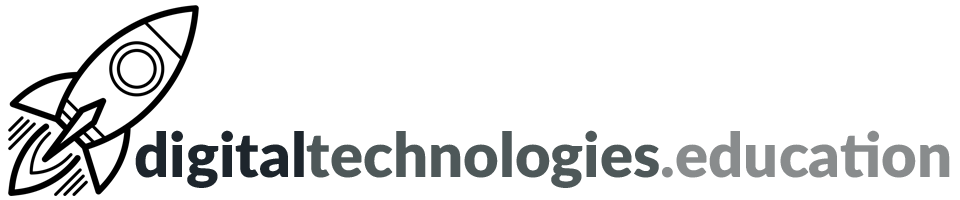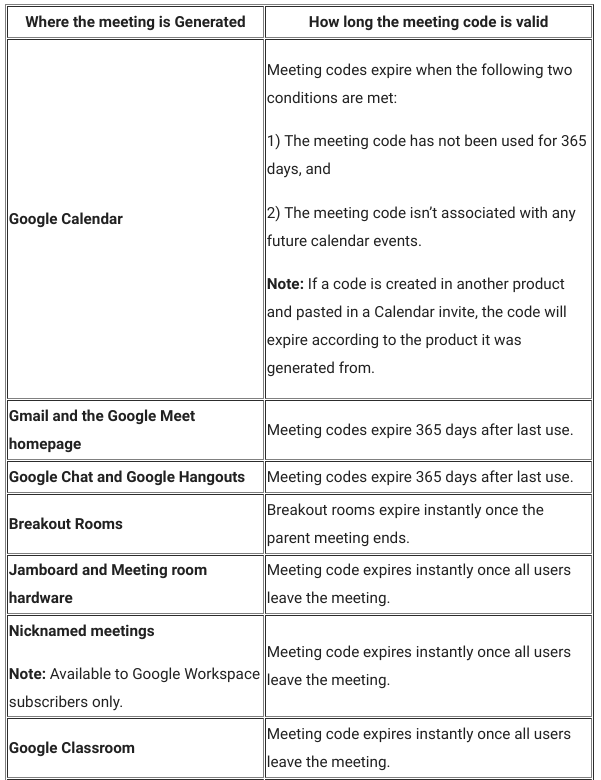Articles in category "Integration into teaching and learning"
Weekly post #33 - Google I/O and WWDC
It is the season of developer conferences. Both Google and Apple have had their annual (online) developer conference in the last few weeks. These conferences are not focused upon 'educational technology' but technologies they announce and discuss will have impacts upon us, our student and upon education as a whole.
Both of the condensed video summaries below are worth a watch to get a feel of the technologies that will be influencing us and our students in the near future.
Google I/O 2021 in under 9 minutes
Google I/O (or simply I/O) is (usually) held by Google in Mountain View, California. "I/O" stands for Input/Output, as well as the slogan "Innovation in the Open".
WWDC 2021 in 9 Minutes
WWDC stands for Worldwide Developers Conference and is held annual, by Apple, (usually) in in the San Jose Convention Center in California.
Weekly post #32 – New things in Google Meet

Google is continually evolving the applications we use as part of Google Workspace for Education. These updates are pushed out and can take a couple of weeks to arrive with us all! The following updates have been promised for a while but I have just noticed that they are appearing for @ecolint.ch users.
Automated live captions in five languages
[Not as new as the other updates mentioned here - but worth a reminder!]
You can turn captions on to view subtitles as everyone speaks during a video call. They are not a translation but sub-titles of what is being said.
You can use captions in English in all geographical locations. As we are in Europe, we can use captions in: English, French, German, Portuguese (Brazil), Spanish (Mexico), Spanish (Spain).
Read more here → support.google.com - Use captions in a video call
Improved screen layout

When viewing and sharing content with any group of people, you will now have more space to see the content and others’ video feeds through the refreshed new look and improved ability to pin and unpin content.
Hover over your video feed for options between a tile in the grid or a floating picture. You can also resize, reposition, and hide it to concentrate on the call. Your self-view appears in the bottom right of the grid to put more video feeds at eye-level as you look into the camera.
The bottom bar
The bottom bar is always visible, while not covering cover captions and bottom video feeds. Meeting dial-in codes, attachments, the participants list, chat, and other activities have all moved to the bottom right to create more vertical space for seeing people and content. Controls have been consolidated in one place with descriptions available when you hover your mouse pointer over them. The leave call button has been moved away from the microphone and camera buttons to prevent accidental call hang-ups!
Expiring Meet codes
Google Meet meetings can be scheduled across Google Workspace products, such as Calendar, Gmail, Google Chat, and more. This means your unique meeting code and its expiration are based on the product that your meeting is created from.
Most meeting codes will expire 365 days after the last use, but there are instances where the meeting code will expire instantly once the meeting ends →
Weekly post #31 - GCE L1, images in front of or behind text and Google Slides Theme Builder
Four things to check out →
An update on the Google Certified Educator Level 1
If you have not yet completed your Google certified Educator Level 1 certification, or have let your lapse, this video is worth 14 minutes of your time →
Produced by John R. Sowash who is definitely worth subscribing to on YouTube for Chrome and Chromebook ideas and updates.
Positioning an image in front of or behind text in Google Docs
You can now position an image in front of or behind text in Google Docs.
You’ll see the new option for positioning an image above or below text within the image options sidebar and in the image toolbar when clicking directly on an image.
Read more here → Google Workspace Updates - Create and import documents that contain images above or behind text in Google Docs [24 May 2021]
Present from Google Docs, Sheets, and Slides directly to Google Meet
You can now present content from Google Docs, Sheets, or Slides directly to an active Google Meet call.
Read more here → Google Workspace Updates - Present from Google Docs, Sheets, and Slides directly to Google Meet [18 May 2021]
Google Slides Theme Builder
Google has renaming the “Master” view in Google Slides to “Theme Builder”.
This change better communicates the benefits: to help users quickly customize the font, color, and layout customization for their current theme, ensuring a consistent experience throughout the presentation.
Read more here → Google Workspace Updates - “Master” view in Google Slides renamed to “Theme Builder” [25 May 2021]
Weekly post #30 - New types of citations, edit history, Google Sheets keyboard shortcuts and searching for public Google Workspace files
Four things to check out this week.
Richer information on the edit history of a Document
You can now view richer information on the edit history of a particular range of content in Google Docs. Simply highlight and right-click on a range of text and select “Show Editors” from the dropdown menu. Here, you can view a list of editors and their latest edit along with time stamps.
Read more here → Google Workspace Updates - “Show Editors” provides more context on changes made in Google Docs [3 May 2021]
How to Find Public Google Docs, Slides, Forms, Sheets, and Drawings
Another useful video from Richard Byrne that demonstrates how to use Google's advanced search function to find publicly shared Google Docs, Slides, Forms, Sheets, and Drawings.
Four new types of citations in Google Docs

Now you can add these four additional citation source types in Google Docs:
- Film
- TV Series
- TV Episode
- Miscellaneous
Read more here → Google Workspace Updates - Add and manage four new types of citations in Google Docs [31 March 2021]
Google Sheets: Every Keyboard Shortcut You Need for Windows and Mac
Useful post listing all the Google Sheets keyboard shortcuts, including a free cheat sheet PDF, from makeuseof.com.
12 YouTube channels to watch with your children/parents
This post is aimed at the parents (and students) at International School of Geneva - Campus des Nations following this week's 'Meet the Technology for Learning Coordinator' session.
The idea is to share with you 12 YouTube channels that I think are great for parents to watch with their children. Some are silly, some are creative, some are educational. They all showcase the positive use of YouTube channels and should stimulate conversation and discussion.
How Ridiculous
6.32 million subscribers [May 2021]
We drop stuff, we bounce stuff, we throw stuff, we catch stuff.
In my opinion good, clean, silly fun.
colinfurze
11 million subscribers [May 2021]
This channel is the home of crazy inventions, brilliant world records and constant disregard to health and safety.
Crazy intentions that nobody knew the world needed.
Mark Rober
18.5 million subscribers [May 2021]
Former NASA and Apple engineer. Current YouTuber and friend of science.
Science and engineering applied to everything from glitterbombs and a 15 ton jello pool.
Kurzgesagt – In a Nutshell
14.9 million subscribers [May 2021]
Videos explaining things with optimistic nihilism.
Video explainers on everything from 'Do we Need Nuclear Energy to Stop Climate Change?' to 'The Deadliest Being on Planet Earth – The Bacteriophage'.
TED-Ed
13.9 million subscribers [May 2021]
Within TED-Ed’s growing library of TED-Ed animations, you will find carefully curated educational videos, many of which represent collaborations between talented educators and animators nominated through the TED-Ed website.
Video explainers from 'The loathsome, lethal mosquito' to 'A glimpse of teenage life in ancient Rome'.
BBC Ideas
233,000 subscribers [May 2021]
Our aim at BBC Ideas is to feed your curiosity, to open your mind to new perspectives and to leave you that little bit smarter.
Clips to make you think…
Danny MacAskill
419,000 subscribers [May 2021]
Danny MacAskill's official YouTube Channel.
Crazy skills and some beautiful landscapes.
Joshua Weissman
4.22 million subscribers [May 2021]
Hi, I'm Josh and I make entertaining, exciting, and inspirational videos about food and cooking.
I thought I would add a cooking themed channel into this list and Joshua's channel is one that I am enjoying at the moment.
Thomas Heaton
466,000 subscribers [May 2021]
This channel is all (Mostly) about landscape photography. Follow me as I venture in to the outdoors to photograph some of the most stunning landscapes in the world.
Another creative focused channel following the British landscape photographer Thomas Heaton.
Ali Abdaal
1.73 million subscribers [May 2021]
I'm a Cambridge University medicine graduate, now working as a junior doctor in the UK's National Health Service (NHS). I used to make videos about life as a medical student but I now vlog about life as a doctor 🙂
Fantastic channel ranging from research driven revision skills to tech reviews.
Jeff Su
404,000 subscribers [May 2021]
I'm Jeff, a full time Product Marketer. In my spare time I like to tinker with tools and create systems that help me get things done faster - or as one of my friends puts it: "Get better at being lazy"
Some top tips here for the use of Google Workspace - the core of the digital tools we use at Campus des Nations.
Common Sense Media Ratings & Reviews
297,000 subscribers [May 2021]
Check out our hundreds of videos, including new movie reviews, parent tips for raising kids in the digital age, research, documentaries, and other stuff we love.
Maybe a little more the parents this one... Also check out the sister channel of Common Sense Education.
Weekly post #29 - Your team should be using a Google Workspace Shared Drive?
Shared Drives and a shared folder in your Google Drive are slightly different.
You can use shared drives in Google Drive to store, search, and access files with a team. Shared drive files belong to the team instead of an individual. Even if members leave, the files stay in place so your team can keep sharing information and work anywhere, from any device.
support.google.com - What are shared drives?
Shared Drives can be found in the left hand column in your Google Drive. Even if you have not created one yourself you will probably find that you are already have access of some Shared Drives.

Shared Drives work around 'access levels'. The Head of Department (or Head of Year for a pastoral team) should be the Manager. Staff members should be content mangers. A guest such as a PGCE student should be a contributor.
This useful video from the folks at AppsEvents summarises things well→
Weekly post #28 - your digital hygiene routine and the possibilities of Kami
Three things to check out
Changing your password(s)
How long have you had the same password? How many of your digital accounts have the same password?
The regular changing key passwords should be part of your 'digital hygiene' routine. As educators we should be modelling such practices to the students we support.
Locking your laptop
It is bad practice to leave your laptop (or any digital device) unlocked in spaces where there are are many others - such as a staffroom or classroom.
If you are moving away from your laptop for any period of time - it is really easy to lock it. Just press the Windows key and L together and your laptop is locked until you enter your password again.

If you are using a Chromebook - either use the lock key (it has a padlock on it) or press the Magnifying Glass key + L on your keyboard.
Kami - web based PDF annotation and manipulation
Kami is a great web based app for the annotation and manipulation of PDF documents and the like. It works really well with the stylus on the Yoga style devices that a lot of you use.
The is a free Basic Plan but we currently have access to a trail of the Teacher Plan - just create an account using your @ecolint.ch account.
Kami has huge potential as a digital whiteboard. Try using your laptop in tablet/Yoga mode, protecting to the classroom screen via the Windows Wireless Adapter (HDMI 2) and see how well writing your laptop's stylus is in Kami. Open a PDF document in Kami and then try annotating/highlighting etc using Kami and your stylus. Feedback welcomed about Kami as we consider a possible future subscription.
You can now go back in time using Google Earth for web
Google Earth's biggest change in four years and how it links to IB DP Geography.
Google, making the biggest change since 2017, has added the ability to go back in time to the web based version of Google Earth. With 'Timelapse in Google Earth' you can look back at the past 37 years of satellite imagery in some locations. This feature was a much loved tool on the desktop version of Google Earth and now users can make use of it on (in my opinion) Google Earth's flagship version - Google Earth on web.
Looking back in time anywhere
To explore Timelapse in Google Earth, go to g.co/Timelapse - you can use the handy search bar to choose any place on the planet where you want to experience the passing of time.
If you are already in Google Earth on web you can click on the ship's wheel on the left hand navigation menu. This is Voyager - Google Earth's storytelling platform. Then choose 'Timelapse in Google Earth'.
Looking back in time at some suggested locations
Google Earth has curated some locations and stories to check out →
Changing Forests - gives you 11 locations - such as soybean farming [Bolivia], cattle ranching [Bolivia] and Palm Oil Production [Indonesia].
- Consider how you could link these locations to "Environmental issues linked with the global shift of industry: food production systems for global agribusiness" from Unit 6 of the IB DP Geography guide.
Fragile Beauty - gives you 8 locations - such as rivers meandering [Bolivia] and changing coastlines [US].
- Consider how you could link these locations to "River processes of erosion, transportation and deposition and spatial and temporal factors influencing their operation" from the Freshwater geographic theme of the IB DP Geography guide or "The characteristics and formation of coastal landforms of erosion and deposition, including wave cut platform, cliff, stack, spit and beaches" from the Oceans and coastal margins geographic theme.
Sources of Energy - gives you 11 locations - such as coal mining [US], solar farms [China] and wind farms [US].
- Consider how you could link these locations to "An overview of global patterns and trends in the availability and consumption of: energy, including the relative and changing importance of hydrocarbons, nuclear power, renewables, new sources of modern energy" from Unit 3 of the IB DP Geography guide.
Warming Planet - gives you 10 locations - such as the Columbia Glacier [US] and Aral Sea [Kazakhstan and Uzbekistan].
- Consider how you could link these locations to "Climate change and the hydrosphere, atmosphere and biosphere, including: water stored in ice and oceans, and changing sea levels and changes to agriculture, including crop yields, limits of cultivation, soil erosion" from Unit 2 of the IB DP Geography guide.
Urban Expansion - gives you 10 suggestions - such as Las Vegas [US], Shanghai [China] and Dubai [Dubai]
- Consider how you could link these locations to "One case study of a contemporary megacity experiencing rapid growth" from Unit 1 of the IB DP Geography guide.
Google has also uploaded more than 800 Timelapse videos in both 2D and 3D for public use at g.co/TimelapseVideos. These videos are available for download. You can select any video you want as a ready-to-use MP4 video or sit back and watch the videos on YouTube.
In collaboration with their partners, Google will update Google Earth annually with new timelapse imagery throughout the next decade.
Read more →
Google - The Keyword - Time flies in Google Earth’s biggest update in years [15 April 2021]
Google - The Keyword - 3 ways Liza Goldberg uses Timelapse to explore the planet [15 April 2021]
Weekly post #27 – A digital decency manifesto, rich text in Classroom, breakout rooms in Meet and an audio tour in Google Arts & Culture
Four things to check out.
A digital decency manifesto
Do we need a digital decency manifesto?
Set up Google Meet breakout rooms via Google Calendar
It would seem that this is now available for our @ecolint.ch accounts.
Rich text in now available in Google Classroom
Alice Keeler is worth following for edtech ideas and updates.
Audio tour of an African and Japanese collection via Google Arts & Culture
The virtual exhibition space of Jean Pigozzi’s Pocket Gallery invites you to discover highlights from its African and Japanese collections featuring 40 of its most important artworks ranging from renowned painter Chéri Samba to emerging new talent. These treasures are frequently lent to museums across the globe, but until now have never had a dedicated building of their own, making this Pocket Gallery a truly unique space.
A new audio guide for our Augmented Reality Galleries
Find the galleries in the Camera Tab of the free Google Arts & Culture app for Android and iOS and jump inside to explore each one from there.
Weekly post #25 - WeVideo, stepping back in time with Google Maps and helpful educators sharing!
WeVideo - use these videos to get started
At International School of Geneva - Campus des Nations we have a WeVideo subscription available to all students. We tend to try and focus the use of WeVideo on the younger students (Years 7 to 9) and Adobe Premiere Pro available (via the school's Adobe Creative Cloud subscription) on years 10 and 11.
These videos from @WTSVT act as a great introduction to WeVideo and show some of the features that make its use with a class effective and efficient →
Google Maps - stepping back in time with Google Street View’s archives
Using Google Maps you can access Google Street View’s imagery archives and see how a place has changed over time.
Work though this process to see for yourself →
- Open Google Maps and go and find London Bridge.
- Drag and drop the yellow ‘Pegman’ onto London Bridge.
- → Left click on the yellow man at the bottom right of the map and, keeping the mouse button held down, drag him across the screen, only letting go when you are on top of London Bridge.
- When Pegman lands, the map changes to show you Street View imagery. 'Turn around' until you are looking at the Shard.
- A dark grey box appears at the top left of the map. Click the tiny clock symbol in the dark grey square.
- Use the slider that appears to go further back in time, then click on the small image above the slider. Street View will then show you historical views. You can change the year by clicking on the slider again. You can also navigate your way around Street View just as you would in a more up-to-date map.
- To exit Street View, click the back (left) arrow in the original dark grey box.
Historic imagery isn’t available for everywhere in Street View.
[Source]
Earning badges, certificates and accreditations to show your competencies
There are lots of 'edtech' companies out there producing some excellent applications for use in the classroom. The better companies are also focusing on ensuring they have the resources available for educators to learn how to maximise the use of their tools.
BadgEdTech is a great site that summarizes all the badges, certificates and accreditations out there for educators to earn.
Teacher tutorials on YouTube all in one place
You can find an explanation video on YouTube for most things! Hence the term 'University of YouTube' →
A teacher out there in EdTech world (and I am not sure who) has curated a whole spreadsheet of useful explanation videos for Google Workspace apps. Check out the spreadsheet here.