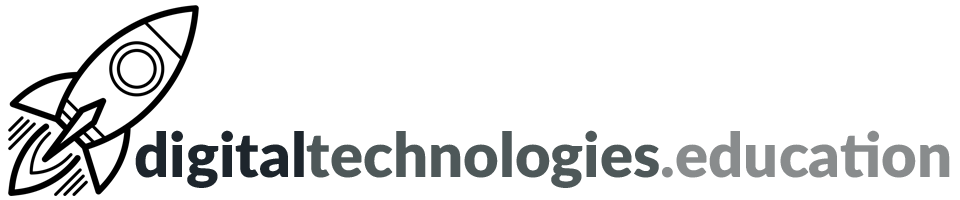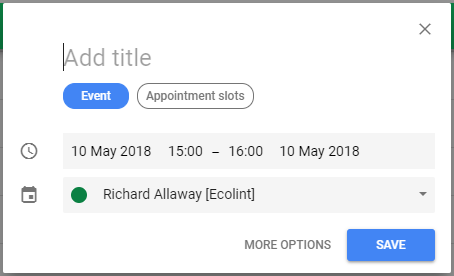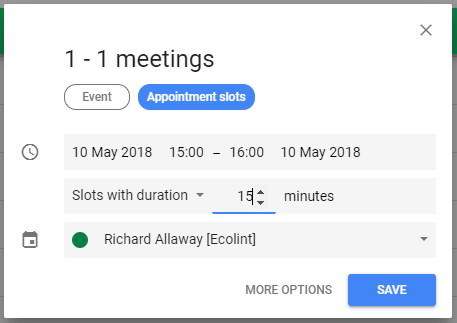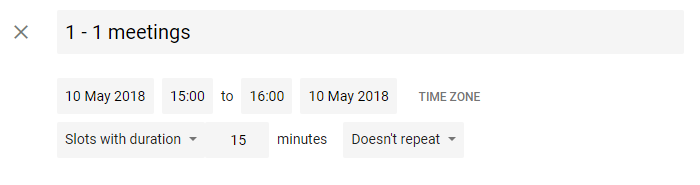Articles tagged "Google Calendar"
Weekly post #48 – The four apps that everybody needs
I am not sure where I came across this approach first →
You should have four apps, one from each of the following areas: calendar, task manager, notes and read it later. This approach should help you be more (digitally) productive. You could use less than four as there are some really useful apps that tick more than one of the areas.
This is what I use - as well as some ideas for following the approach using Google Workspace apps.
Calendar
Google Calendar is all that is needed here! I use a handful of different calendars - school, family etc - but all scheduled lessons, meetings and my daughter's football practices are here.
I use Fantastical on my iPhone and iPad to display my Google Calendar as I prefer the layout - but the Google Calendar iOS app is also very capable.
Task manager
I'm going to say it - your email inbox should not be your 'job list'. An app where you can 'capture' and then organise all the things that you need to do can be hugely beneficial for your well-being.
There is no shortage of task manager apps available! Within the Google Workspace sphere you have Google Tasks and Google Keep. These apps also display scheduled tasks in your Google Calendar. A recent update allows you to manage overdue tasks in Google Calendar.
Personally I use todoist - and have done for a number of years now. I particularly like how the Gmail add-on allows me to quickly turn emails into tasks, the web and iOS apps and the integration with Google Calendar, Fantastical etc.
Notes
Notes in that nice notebook you got for your birthday, others on the back of an envelope and even some in an email you sent to yourself. One place (app) is needed where you make, organise and can quickly find your notes and thoughts.
In Google Workspace you could use a Google Doc. Utilising H1, H2 to give things structure and the document outline to quickly move around. Smart chips will also help you tie various things together.
I have tried GoodNotes on my iPad, various physical Moleskine type notebooks, Bear, Notion and Trello and more. All of them have good bits - but not the coverage that I was looking for.
I am about two weeks into using Roam Research as my note taking app of choice. It is a little geekier than some of the other options and maybe not as pretty. The speed of use and the automatic generation of connections between notes, topics, ideas is what is making it the app I keep going back to. There are 'task manager' options here too - but I am sticking with todoist for that side of things, at the minute.
Read it later
You need somewhere to store links. That article that was shared by a colleague that you want to digest at a later date. The website you want to use next time to teach a certain topic to one of your classes. The website of that new restaurant you would like to try. All these links need to be stored and organised.
In Google Workspace you could use Chrome bookmarks and then use the Chrome Bookmark Manager to ensure links are organised into folders. Google Keep, and it's Chrome extension, can also be useful here.
I prefer a dedicated app for such things. I want an app that is 'cross platform' - I can use it on my school Chromebook, my personal iPad, my phone etc.
I use Pocket. There is a Chrome extension so that I can quickly add websites that I am viewing to Pocket - so that later on I can read them and sort them out. With tags etc you can use Pocket as an organised store of your links. I do not tend to do this. For me links get added to Pocket and then every so often I sort them out. Sites that I want to integrate into my teaching resources get added to Trello and things I want to read (in depth) are added to the iOS app Matter.
Weekly post #46 - Cursive, Focus time and teaching with Google Arts & Culture
Chromebook users - it's time to have another look at Cursive
Those teachers who are luckily enough to have a C13 Chromebook should take a moment to explore Cursive again.
To launch Cursive go to → https://cursive.apps.chrome
The initial pen input lag issues that we present at launch seem to have been fixed.
Read more here → chromeunboxed.com - Cursive, Google's Note-taking PWA, has been updated and is actually usable now [16 December 2021]
Google Calendar - Set aside time for focus

Google has added the ability to add 'Focus time' to your calendar "so you can block out and protect your time for heads-down individual work".
Similar to the Out of office event type, focus time has a different appearance on your calendar and includes the option to automatically decline conflicting events.
Read more here → Google Workspace Updates - Set aside time for focus in Google Calendar [20 October 2020]
Google Sheets - New intelligent suggestions for formulas and functions
You’ll now see in-line, sequential, context-aware suggestions for formulas and functions when working with data in Google Sheets.
Formula suggestions will make it easier to write new formulas accurately and help make data analysis quicker and easier.
Simply begin inserting a formula in Sheets—suggestions will be automatically displayed and as you continue to type. You can view additional incremental suggestions in the drop-down menu.
Read more here → Google Workspace Updates - New intelligent suggestions for formulas and functions in Google Sheets [25 August 2021]
Teaching with Google Arts & Culture
Google have releasing a new Teacher Guide – "a dedicated resource for educators to make learning with Arts & Culture and using the platform in class easier than ever".
"It includes ready-to-use handouts and customizable activity templates, and compliments other popular experiences on Google Arts & Culture that were designed with educators in mind. "
In my opinion Arts & Culture is one of Google's best kept secrets. It is a huge resource of super cool stuff. It is well work 10 minutes of a teachers time - whatever the subject they teach!
How about →
Weekly post #27 – A digital decency manifesto, rich text in Classroom, breakout rooms in Meet and an audio tour in Google Arts & Culture
Four things to check out.
A digital decency manifesto
Do we need a digital decency manifesto?
Set up Google Meet breakout rooms via Google Calendar
It would seem that this is now available for our @ecolint.ch accounts.
Rich text in now available in Google Classroom
Alice Keeler is worth following for edtech ideas and updates.
Audio tour of an African and Japanese collection via Google Arts & Culture
The virtual exhibition space of Jean Pigozzi’s Pocket Gallery invites you to discover highlights from its African and Japanese collections featuring 40 of its most important artworks ranging from renowned painter Chéri Samba to emerging new talent. These treasures are frequently lent to museums across the globe, but until now have never had a dedicated building of their own, making this Pocket Gallery a truly unique space.
A new audio guide for our Augmented Reality Galleries
Find the galleries in the Camera Tab of the free Google Arts & Culture app for Android and iOS and jump inside to explore each one from there.
Weekly post #21 - teaching with podcasts and taking your calendar offline
Four things to check out.
Using Google Podcasts

You can find Google Podcasts in your 'waffle'. This is a great option if you want students to listen to podcasts without having to download or subscribe to a service or application.
classtechtips.com has a great article about 'How to Use Google Podcasts with Students' here.
Using podcasts as a teaching resource
Podcasts have a massive potential as a teaching resource. It is always interesting to ask a class to listen to an audio podcast rather than watch a video.
There are many different sources of podcasts out there. Podcasts tend to range in duration from 10 minutes to 60 minutes+. I would suggest that podcasts around 25 minutes long are a 'sweet spot' in terms of the topic depth that can be explored and optimal student engagement time.
A couple of series that are worth checking out →
- 50 Things that made the Modern Economy - all 10 minutes long
- 39 Ways to Save the Planet - all 14 minutes long
podcasts.geographyalltheway.com is a app I 'built' that curates 200+ podcasts useful for the teaching of IB DP Geography.
The whole app is driven by a Google Sheets spreadsheet. If you are interested in the potential of such things - get in contact.
Resizing the left-side navigation of Gmail
You can now resize the Chat and Rooms sections in the left-side navigation of Gmail.
This makes it easier to stay on top of your most important conversations and navigate to relevant chats faster.
Read more here → Google Workspace Updates - Resize the Chat and Rooms sections in Gmail on the web
Take your Google Calendar offline
You can now enable offline support for Google Calendar on Google Chrome. When enabled, you can view your calendar and events from four weeks prior or any time in the future by week, day, or month.
This is particularly useful when you’re offline or have unreliable internet access.
Read more here → Google Workspace Updates - Enable offline support for Google Calendar on web from your computer
Weekly post #14 - Read&Write, Google Chat, Kahoot and Google Sheets
Four things to check out
Read&Write for Google Chrome
All staff and students at Campus des Nations has access to Read&Write for Google Chrome. For the extension to appear and be available - you need to be logged into Chrome using your school account and have sync turned on.
Check out the video below for some of the features. Personally I find the highlighting tool useful and have used it with MYP and DP students of all abilities.
Schedule Google Calendar events from Google Chat

This hasn't appeared on my account yet - but it should be with us any day soon.
You will be able to schedule meetings in Calendar directly from Chat conversations. You’ll see a new icon in the conversation’s compose bar.
Clicking on the icon will start a draft calendar event with the attendees from the chat. You can then customize the invite (including attendees) before sending it to guests.
Read more here → Schedule Google Calendar events from Google Chat
Getting started with Google Sheets
A useful video from Danny Nicholson about Google Sheets. Those with a good memory may remember that Danny came to Nations and worked with us during a PED day before we started our BYOL journey.
Google Meet and Kahoot!
Some useful advice on using Kahoot quizzes within Google Meet here → Google Hangouts Meet and Kahoot! help teachers and employees connect and instruct online.
Using appointment slots in Google Calendar
When using Google Calendar it is possible to take a block of time (for example 45 minutes), further split this block into time slots (say 3 slots of 15 minutes) and then make these slots of time bookable. The blocks of time can be repeated so that they appear weekly in your calendar. Google Calendar produces a page that can be shared with the people who may want to book your time. From this page people can see your availability and click on slots to book them. If somebody books a slot you are emailed and the appointment is added to your (and their) calendar.
This service is called ‘appointment slots’ by Google and they provide a support page for the service.
I am trailing the use of this service with my DP geography class to further support them in seeking advice about assignments, discussions about course content, progress and concerns. I guess it is a bit like ‘office hours’ in higher education. I will also make these slots available to my Extended Essay students. My students know they are welcome to come and see me when they want but this ensures I am in the office and have enough time to provide the support they need. If no student books a session - no problem - I can just get on with some of the other tasks associated with my teaching and management roles. I have set up three of these 45 minute blocks during the week and do not expect all 9 slots to be booked each week. Requesting that a student books an appointment is a firm action but it allows them to choose the best times for them from a series of times I have suggested.
To create ‘appointment slots’ go to Google Calendar on your laptop. Typing calendar.ecolint.ch is a quick way of doing this. Ensure you are in day or month view and click roughly where you want the block of time.
A dialogue box will open where you can confirm the start and end of the block of time. You will see a button titled ‘appointment slots’. Click this - decide how long each of the slots of bookable time with it.
If you click ‘advanced’ you can also get an extended dialogue box where you can add a location and do things such as set the block of time to repeat.
Once you have created the block of time and the slots Google Calendar will provide you with a link to page that shows your availability. This page can be shared with your students (or colleagues) via email, ManageBac or Google Classroom.