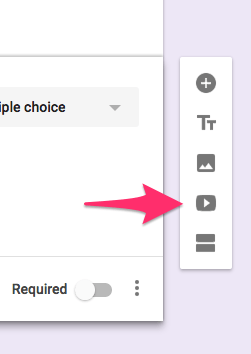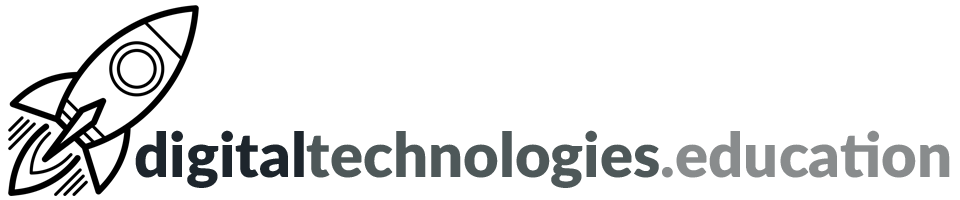Articles tagged "Google Forms"
Weekly post #51 - Keyboard shortcuts, charts from Forms, moderating posts in Padlet and tags and hashtag literacy
Adding a keyboard shortcut or hotkey for a Chrome Extension
I use a range of Chrome extensions to add links/articles/resources to services such as Trello, Pocket and Raindrop.
Aiming your cursor at a tiny 16-by-16 pixel Chrome extension button amidst possibly 20 others in the extension tray can feel like trying to win a carnival game with the odds firmly stacked against you.
[Source]
It is possible to assign keyboard shortcuts to Chrome extensions.
Here are the steps for adding your own personalized shortcuts for Chrome extensions.
- In the top right corner of Google Chrome, click the 3-dot expansion menu
- Expand the More Tools menu
- Click Extensions
- Click on the 'burger' in the top left hand corner of the screen and choose 'Keyboard shortcuts'
- Scroll to the extension of interest and choose a combination of keys with either “Ctrl” or “Ctrl + Shift” and any available key
The extension developer may have added shortcut functionality for more actions within the app.
Read more here → obie.ai - How to add and remove custom keyboard shortcuts and hotkeys for a Chrome Extension in 5 seconds flat [20 July 2020]
Heading charts from Google Form responses into Docs, Slides and Drawings

You can now embed linked response charts from Google Forms into a Google Doc, Google Slides presentation, or a Google Drawing. When new form responses are received, anyone with the proper permissions can refresh an embedded chart by simply clicking the "Update" button. This eliminates the need to re-copy the chart from the form.
Read more here → Google Workspace Updates - Embed linked Google Forms charts into Google Docs, Google Slides, and Google Drawings [1 March 2022]
Padlet - moderating posts
Padlet allows you to moderate all posts on padlet so they must be reviewed by the owner/teacher before they can be published.
Thinking about tags and hashtag literacy
Digital curation is a topic that really engages me at the minute. The effective organisation of all the things we find online that may (or may not) be useful in the future is a challenge and the tools available to help evolve.
Tags and Hashtag Literacy [14 February 2022], by Wesley Fryer, is worth a read to get you thinking about such things and how we should be integrating hashtags and tags into the research skills we teach.
Weekly post #50 – Remote for Slides, Pageless Documents, Mote for Forms and turning old computers into Chromebooks
Chrome Extension suggestion - Remote for Slides
This is a really interesting find by a colleague of mine.
Install the Chrome Extension, open a Google Slides deck, visit remoteforslides.com on your phone and then enter a 6 digit code. Now you have a remote for Google Slides. What I really like is that you can see your 'speaker notes' on your phone.
Google Documents - Pageless page setup
If you have no plans to print a Google Document you are creating - why do you need to have it set up with a page like appearance?
Google has recently introduced the ability to change the page setup to 'Pageless'.
Set up your Google Doc so that it continuously scrolls without page breaks. In this setting, images will adjust to your screen size, and you can create wide tables and view them by scrolling left and right. Line breaks for text will also adjust to your screen size, and as you zoom in and out.
support.google.com
- On your computer, open a document in Google Docs.
- Go to File
Page setup.
- At the top of the dialog window, select Pages or Pageless.
- Click OK to confirm.
Read more here → support.google.com - Change a document’s page setup: pages or pageless
Turn an old laptop into a Chromebook
If you have an old computer that is struggling it may be possible to turn this device into a Chromebook using Chrome OS Flex.
If you have an old laptop and would like to give this a try - please let me know and we can explore the possibilities together.
Using Mote with Google Forms
Mote gives us the ability to easily leave audio based feedback. This ability isn't confined to Google Documents. Mote has capabilities in Google Slides, Gmail, Google Sites, Google Classroom and Google Forms.
Check out the video above for some ideas on how to use Mote with Google Forms. Basically you can use Mote to record audio questions and then any user, with Mote enabled, will be able to record an audio response.
If you are interested in using Mote as an educator or even broader with your class - please get in contact.
Read more here → support.mote.com - Help! How do I use Mote for Google Forms? Troubleshooting tips
Weekly post #49 – .new, using Padlet Mini and how font choice impacts reading accessibility
.new
Not new but this could improve your ninja like Google Workspace skills.
Type doc.new into the Chrome 'Omnibox' and a new Google Doc will open ready for you to start using. Type sheet.new and guess what... a new Google Sheet is created.
cal.new or meeting.new opens a new Google Calendar event.
Other terms that work →
- Docs
- docs.new
- doc.new
- document.new
- Sheets
- sheets.new
- sheet.new
- spreadsheet.new
- Slides
- slides.new
- slide.new
- presentation.new
- Forms
- forms.new
- form.new
- Sites
- site.new
- Keep
- keep.new
Check out more → https://goo.gle/Shortcuts
New Navigation bar functions in Google Drive
From the URL bar in Google Drive, you can now quickly access key pages and functions When navigating into the Google Drive web application from the URL bar by hitting the "Tab" key, you can access buttons like "Skip to main content", "Keyboard shortcuts", and "Accessibility feedback"from the bar at the top of the page
Read more here → Google Workspace Updates - New Navigation bar functions in Google Drive
Using Padlet to collect, organise and share bookmarks
All Foundation teaching staff have access to full padlet accounts.
Padlet is super useful for collecting and organising ideas and resources. This could be done on an individual basis or working with a team of colleagues or class of students.
Installing the Padlet Mini Chrome Extension makes this process really easy. If you have a useful resource open in Chrome all you need to do is click on the extensions icon and a menu asking which of your padlets you would like to add the resource to.
Font choice to support reading
“Google publishing Lexend in August 2019 has really helped bring awareness and spread the message of [the importance of] making reading more accessible to a wider audience,” Shaver-Troup said.
An interesting read about the impact of font choice upon reading outcomes → Google Design - Clean and clear: making reading easier with Lexend [2 February 2022]
Gridlines in Google Earth - lesson updated
With the announcement that gridlines are available in Google Earth for Chrome it would seem time to update a rather old geographyalltheway.com lesson to make use of this new feature.
"You can turn gridlines on and off in the Map Style panel, and they’ll appear in either decimal degrees or degrees, minutes and seconds, depending on the format you’ve chosen in Settings. Gridlines are available on Google Earth for Chrome, iOS and Android." Source
As Google Earth for Chrome evolves I will be adding new/redeveloped resources to geographyalltheway.com.
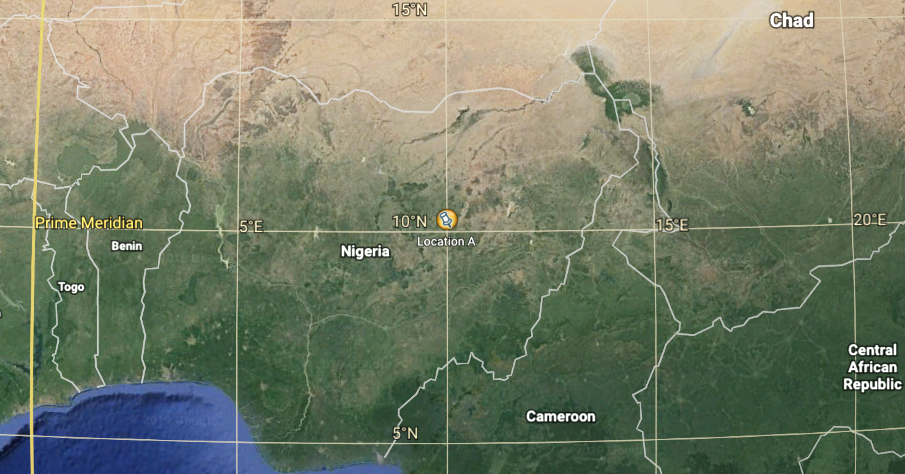
What is the latitude and longitude of these placemarks? is a straightforward resource that has students change some of the settings of Google Earth for Chrome, import a kml file of locations and then work out their latitude and longitude. The latitude and longitude of the placemarks can be entered into a Google Forms quiz for feedback.
If there are any other geographyalltheway.com resources that use Google Earth that you would like to see evolved to use Google Earth for Chrome - please let me know.
Updates to Google Forms that you may have missed
Quizzes in Google Forms
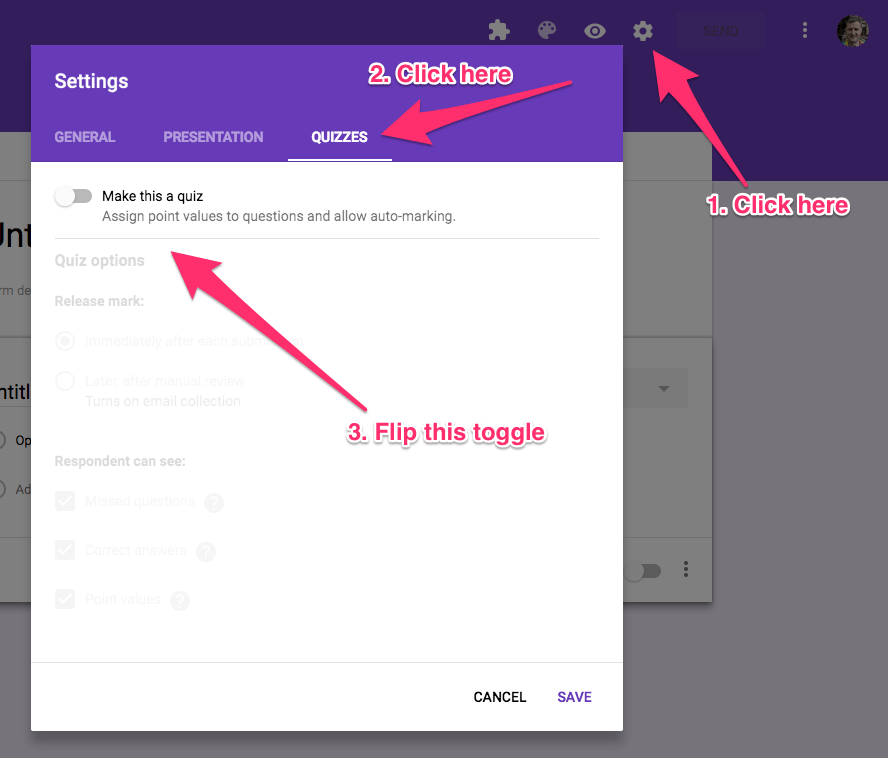
With Quizzes, it is possible to select correct answers for multiple choice and checkbox questions to speed up the process of feedback. You can enter explanations and review materials to help students learn.
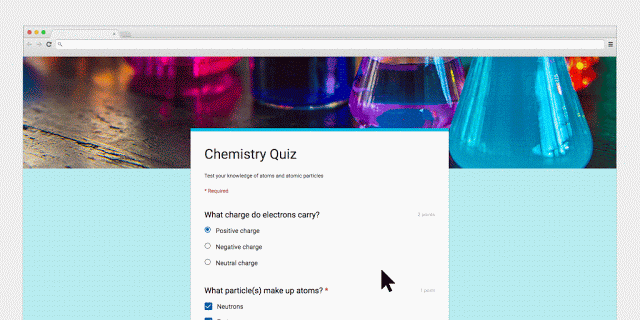
source: Google
You can then specify point values for each multiple choice question. In that same menu you can enter answer explanations. The quizzes setting also gives you the option of letting students see their scores immediately after completing a quiz.
These updates are welcome but for ‘quiz power users’ sticking with Socrative or Kahoot will offer you more options. For those who want to take their use of Google Forms further try the feature-laden Google Sheets Add-on called Flubaroo.
Support from Google on making quizzes, assigning points etc can be found here.
Add images to questions and answers in Google Forms
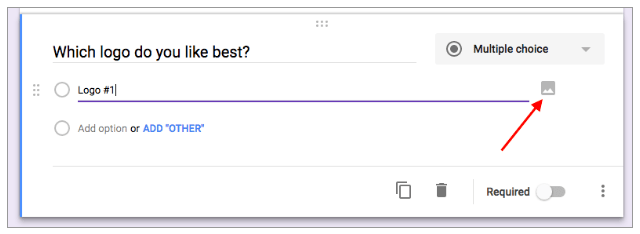
Add images to questions and answers in Google Forms
You can now craft even more effective forms by inserting images into survey questions or adding images as multiple choice or checkbox options in Google Forms on the web.
You can also add an image to a question.
The ability to add videos into Google Forms has existed for a while.